Quick Tip: Flip between two apps with the Hyper key
Quick tips are random posts regarding something I discovered on my way to something bigger. They usually get longer than “quick” would imply, for which I refuse to apologize.
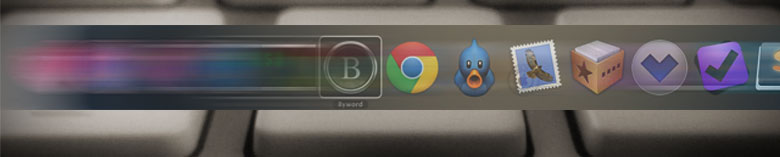
Update: So many people told me that it didn’t work for them that I had to go digging for why I was different. I had forgotten where the whole discovery started: I mapped hyper-Tab to Command-Tab in BetterTouchTool. That’s why it functions this way. Get BetterTouchTool and add a keyboard mapping, then this will all make sense.
I mentioned that I made my Caps lock key into a “Hyper” key recently. Holding down Caps lock now gives me the equivalent of pressing Control-Command-Option-Shift all at once. This has opened up a bunch of hotkey possibilities on my system, and I’ve been having fun mapping them. I also found one little side “benefit.”
Pressing Hyper-Tab launches the Application Switcher, but because you’re effectively pressing Command-Tab and Command-Shift-Tab at the same time, it just jumps to the last-focused application and disappears. This wasn’t the behavior I was looking for at the time, but I quickly got used to using it on occasions where I’m rapidly switching between two apps. For example, OmniFocus and Mail, or Sublime Text 2 and Chrome. Even right now I’m switching between Chrome and Byword with it.
Once you go through all the trouble of making the Hyper key, all you have to do is bring an app to the foreground and then switch to the other app. Then Hyper-Tab will just keep flipping between the two (until you open a third, in which case you just need to refocus the original two in succession).
Stupid trick, but handy if you’re a keyboard nut.
