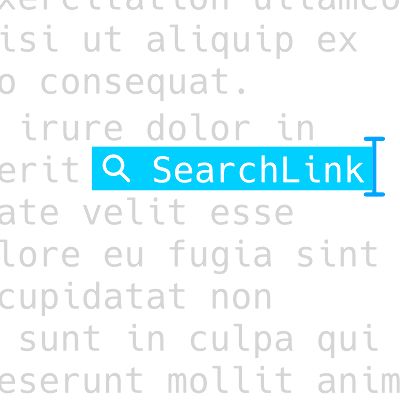SearchLink 2.2.3 with Apple Music searches
Most of my free projects are the result of solving my own problems, and often get left behind once I’m not actively using them anymore. Among the ones I’ve used every day for years now is SearchLink. I still consider it the most useful thing I’ve ever written.
The first part of this post is just to announce a new version, 2.2.3. If you’re an experienced SearchLink user, go ahead and download it below. If not, I’d recommend heading to the project page and getting a feel for it first.
SearchLink v2.3.65
Generate Markdown links from web searches without leaving your editor.
Published 11/10/14.
Updated 01/16/24. Changelog
New in this version:
Bing Is Dead
Bing is shutting down what I believe to be the last free search API available in December. Given a complete lack of alternatives, the primary search is now done with a DuckDuckGo scrape. In DuckDuckGo, you can append a “" to a search query and it will automatically open the first link. So I’m leveraging that and just grabbing the redirection result.
Amazon Affiliate Link Format
As Amazon changed their format for affiliate links, I had to update both the script and the configuration parameters. If you’re using SearchLink to generate Amazon affiliate links, you’ll need to update your config in ~/.searchlink. The amazon_partner key should now be a string with your shop tag instead of the previous array.
amazon_partner: "brettterpstra-20"Apple Music
SearchLink can now search Apple Music and generate proper affiliate links. The results are essentially the same as using the !iart, !ialb, etc. iTunes searches, but formatted to search more specifically and output a link conforming to slightly different parameters.
The new searches are:
!amart– Apple Music Artist!amalb– Apple Music Album!amsong– Apple Music Song
Cool new thing: You can also add an “e” to the end of Apple Music album or song searches to get an iframe embed of the album:
[diamond dogs](!amalbe)gets replaced with:
<iframe src="//tools.applemusic.com/embed/v1/album/697174645?country=US&at=10l4tL&ct=searchlink" height="500px" width="100%" frameborder="0"></iframe>which gives you:
Social Handles
Now, if you select just an @username and run SearchLink on it, it will automatically turn it into a link to a Twitter profile. So @ttscoff becomes [@ttscoff](https://twitter.com/ttscoff).
I also added quick conversions for Facebook profiles, using !@fb. So you can type !@fb ttscoff to create [ttscoff](https://www.facebook.com/ttscoff) (or [ttscoff](!@fb)).
A Quick Tutorial
Aaron Dowd (@thepodcastdude) has created a video intro to SearchLink. I’m hoping to write a post soon that walks through why I love this project and how I use it. Time…
Check out the SearchLink project page for the latest documentation and downloads.